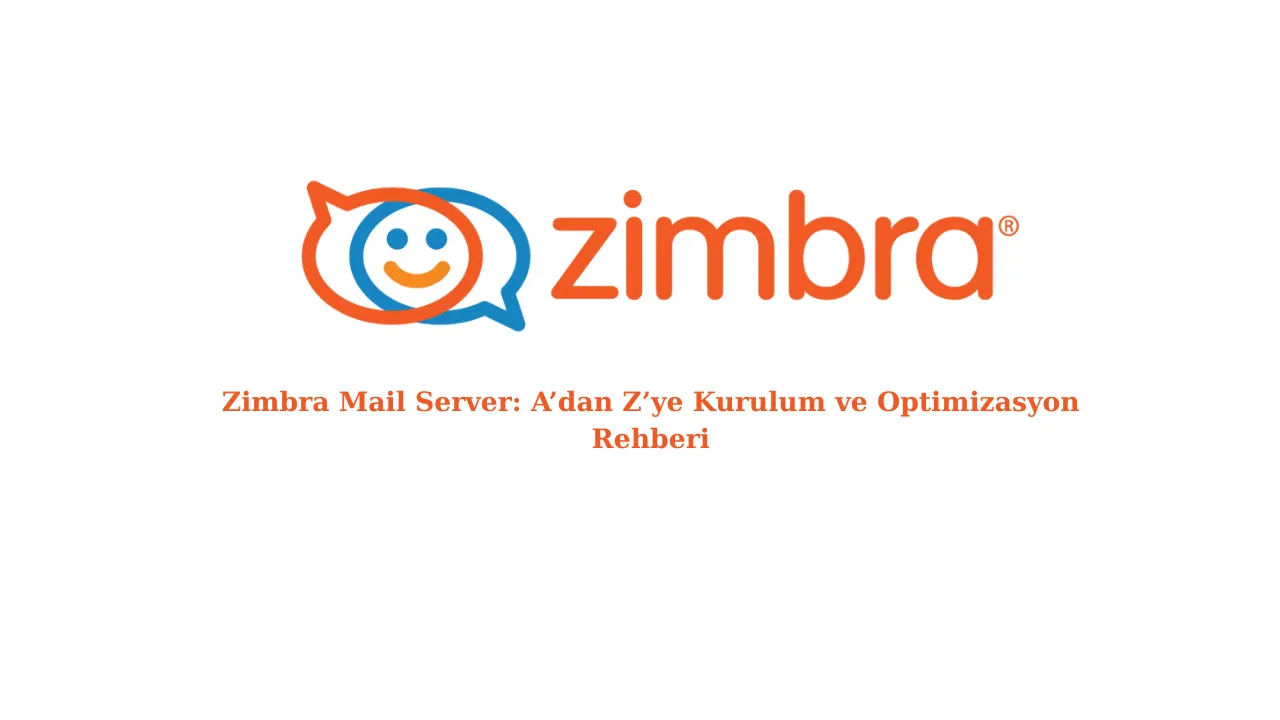
Zimbra Mail Server: Installation and Optimization Guide from A to Z
İçindekiler
Zimbra Mail Server: Installation and Optimization Guide from A to Z
Welcome to the comprehensive guide on installing and optimizing your Zimbra Mail Server! Whether you're a seasoned system administrator or just starting out, this guide will walk you through the process from beginning to end. We'll cover everything from pre-installation requirements to advanced optimization techniques to ensure your Zimbra server runs smoothly and efficiently.
Table of Contents
- Introduction to Zimbra Mail Server
- Pre-Installation Prerequisites
- Zimbra Installation Process
- Post-Installation Tasks
- Zimbra Optimization
- Troubleshooting Common Issues
- Conclusion
Introduction to Zimbra Mail Server
Zimbra Collaboration is an enterprise-class collaboration suite that includes email, calendar, contacts, tasks, and more. It's known for its robust features, scalability, and open-source nature. This guide focuses on the open-source version, providing a cost-effective and customizable solution for your email needs.
Pre-Installation Prerequisites
Before you begin the installation process, it's crucial to ensure your system meets the necessary requirements. This will prevent potential issues and ensure a smoother installation.
Hardware Requirements
The hardware requirements for Zimbra depend on the number of users you plan to support. Here's a general guideline:
- Small Deployment (up to 50 users): 4 CPU Cores, 8 GB RAM, 100 GB HDD
- Medium Deployment (50-200 users): 8 CPU Cores, 16 GB RAM, 500 GB HDD
- Large Deployment (200+ users): 16+ CPU Cores, 32+ GB RAM, 1 TB+ HDD
Note: These are just recommendations. The actual requirements may vary depending on usage patterns and other factors.
Software Requirements
Zimbra supports various Linux distributions. Here are some of the commonly used ones:
- Ubuntu Server (Recommended)
- CentOS
- Red Hat Enterprise Linux (RHEL)
- Debian
Ensure you have a clean installation of your chosen Linux distribution. A minimal installation is often preferred.
DNS Configuration
Proper DNS configuration is critical for email delivery. You'll need the following DNS records:
- A Record: Points your domain (e.g., mail.example.com) to the server's IP address.
- MX Record: Specifies the mail server responsible for accepting email messages on behalf of your domain. Set the priority (lower number = higher priority).
- SPF Record: Helps prevent email spoofing by specifying which mail servers are authorized to send email on behalf of your domain.
- DKIM Record: Adds a digital signature to outgoing emails, verifying their authenticity.
- DMARC Record: Tells receiving mail servers what to do with emails that fail SPF and DKIM checks.
Example:
; A Record
mail.example.com. IN A 192.168.1.100
; MX Record
example.com. IN MX 10 mail.example.com.
; SPF Record
example.com. IN TXT "v=spf1 mx a ip4:192.168.1.100 -all"
; DKIM Record (example - you'll need to generate your own key)
default._domainkey.example.com. IN TXT "v=DKIM1; k=rsa; p=MIGfMA0GCSqGSIb3DQEBAQUAA4GNADCBiQKBgQC4G9zH..."
; DMARC Record
_dmarc.example.com. IN TXT "v=DMARC1; p=none; rua=mailto:[email protected]"
Zimbra Installation Process
Now that you've prepared your system, let's move on to the installation process.
Downloading Zimbra
Download the latest version of Zimbra Collaboration Open Source Edition from the Zimbra website. Make sure to select the correct distribution for your operating system. You'll need to register for a free account.
Running the Installer
1. **Make the installer executable:**
chmod +x zcs-VERSION.tgz2. **Extract the archive:**
tar -xvf zcs-VERSION.tgz3. **Navigate to the extracted directory:**
cd zcs-VERSION4. **Run the installer as root:**
sudo ./install.shThe installer will guide you through the process. Pay close attention to each prompt and provide the necessary information.
Initial Configuration
During the installation process, you'll be asked to configure various settings, including:
- Hostname: The fully qualified domain name (FQDN) of your server (e.g., mail.example.com).
- DNS Configuration: The installer will check your DNS settings. Fix any issues it identifies.
- Admin Password: Set a strong password for the Zimbra administrator account.
- LDAP Password: Set a password for the LDAP server.
- Package Selection: Choose the packages you want to install (e.g., zimbra-core, zimbra-ldap, zimbra-mailbox, zimbra-mta). For a basic installation, select all recommended packages.
Post-Installation Tasks
After the installation completes, there are a few tasks you should perform to ensure everything is working correctly.
Verification and Testing
1. **Access the Zimbra Admin Console:** Open a web browser and navigate to `https://mail.example.com:7071`. Log in with the administrator credentials you created during the installation.
2. **Send and Receive Emails:** Create a test user account and send/receive emails to verify that the mail server is functioning correctly.
3. **Check Zimbra Services:** Use the `zmcontrol status` command to check the status of all Zimbra services.
Basic Security Hardening
1. **Update System Packages:** Keep your system up-to-date with the latest security patches.
sudo apt Turkey (Türkçe)
Turkey (Türkçe) Germany (German)
Germany (German) Worldwide (English)
Worldwide (English)




Yorumlar