
How to Permanently Delete Your Instagram Account Via Mobile Application?
İçindekiler
To delete Instagram using your phone's app, you'll need to find the " Account ownership and control" section in the settings menu and select "Deactivation" or "Deletion."
Deleting your Instagram account is not immediate. Once a request has been made, Instagram confirms a deletion date that is 30 days later. Your account will be temporarily disabled during this time and then permanently deleted if you don't log in within the 30 days.
Whether you’re deleting your old, embarrassing social media account , reducing the amount of information you share online , or decreasing the number of social media platforms you're active on, deleting or deactivating your Instagram account is a straightforward process.
Here’s how to permanently delete your Instagram account from the phone app:
-
Tap your Profile > Menu > Settings and privacy > Account Center.
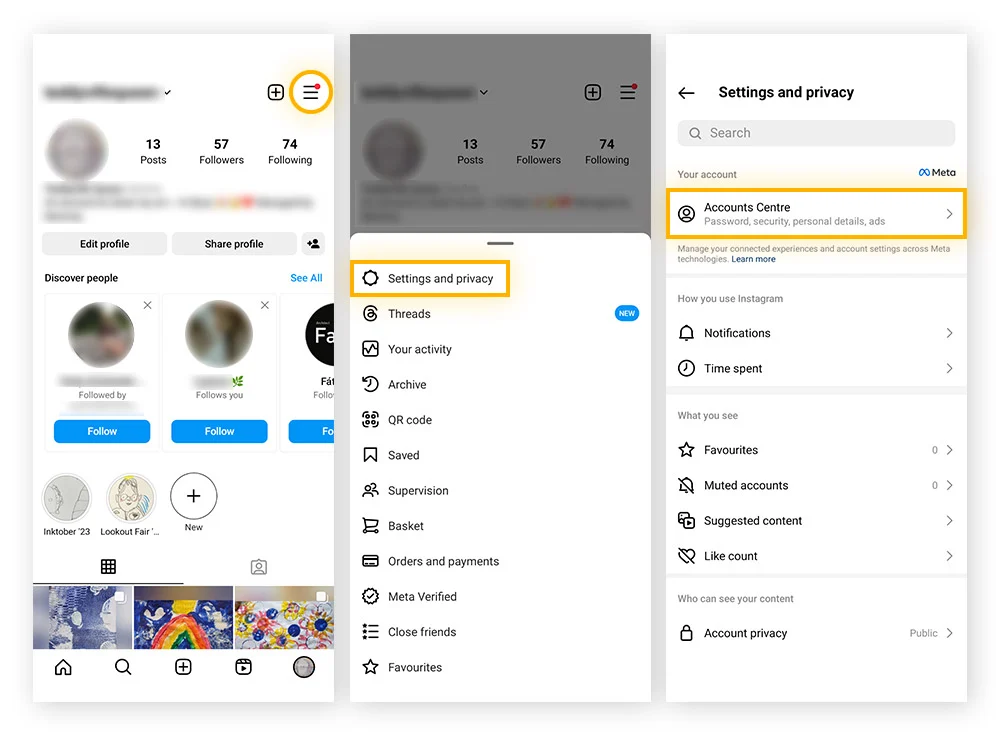
-
Tap Personal details > Account ownership and control > Deactivation or deletion.
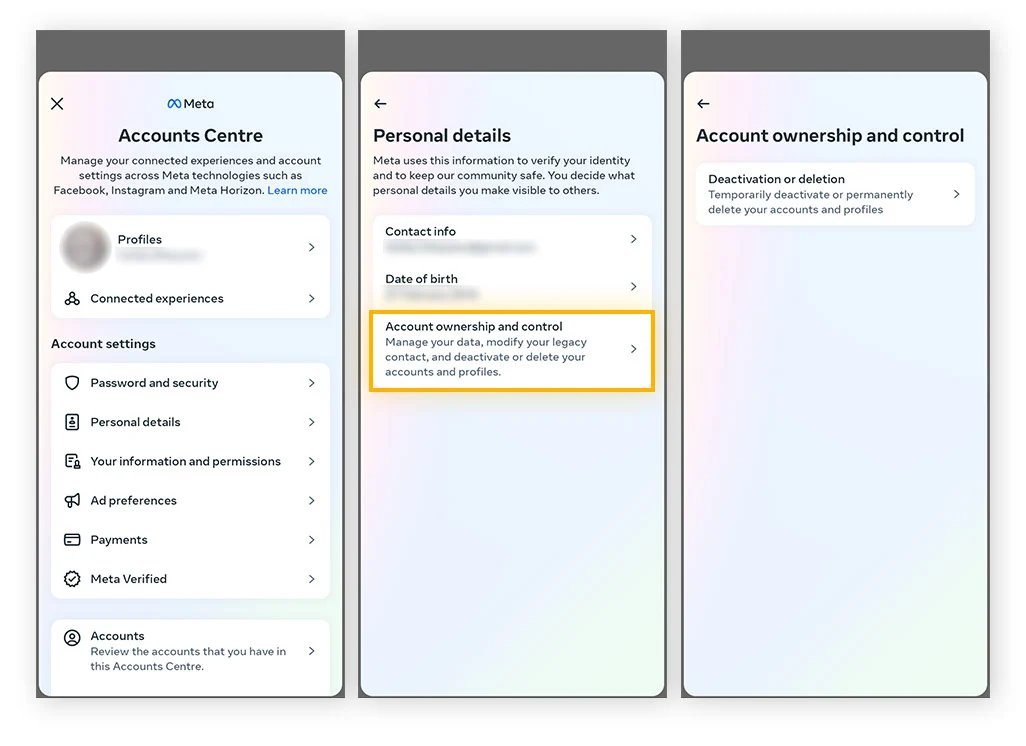
-
Select the account you want to delete, then select Delete account > Continue.
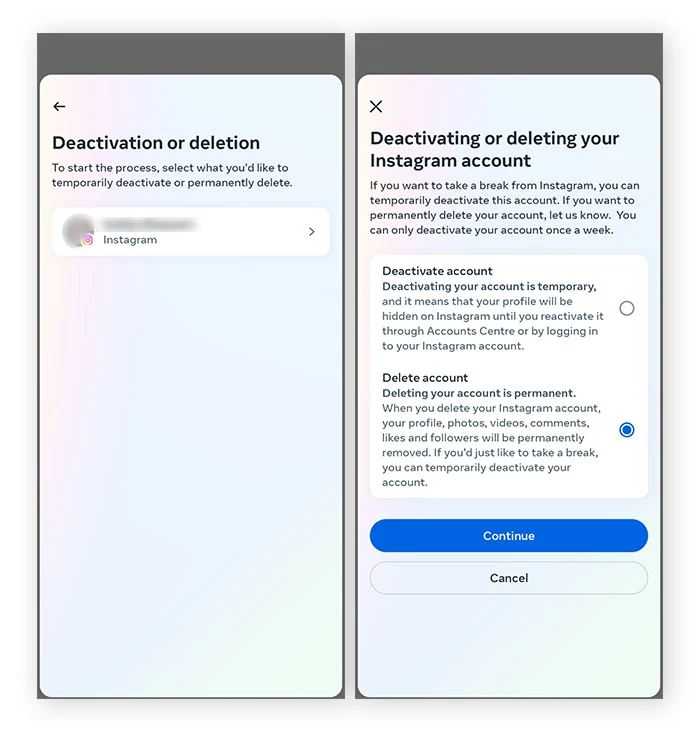
-
Re-enter your password, select the reason for leaving, then tap Continue. Your account will now be deleted in 30 days.
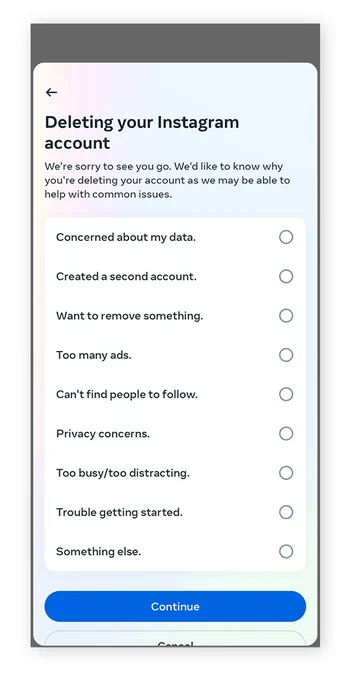
How to deactivate Instagram on your phone
To temporarily deactivate your Instagram account via the Android or iOS app, you’ll need to go to Account ownership and control > Deactivation or deletion in the settings menu. Follow the prompts, and your account will be hidden from other users.
No data is deleted while your account is deactivated. You can simply reactivate it by logging back in. While your account is deactivated, it is hidden online and not visible to your friends or anyone else who searches for you.
Here’s how to deactivate your Instagram account using the mobile app:
-
Tap your Profile > Menu > Settings and privacy > Account Center.
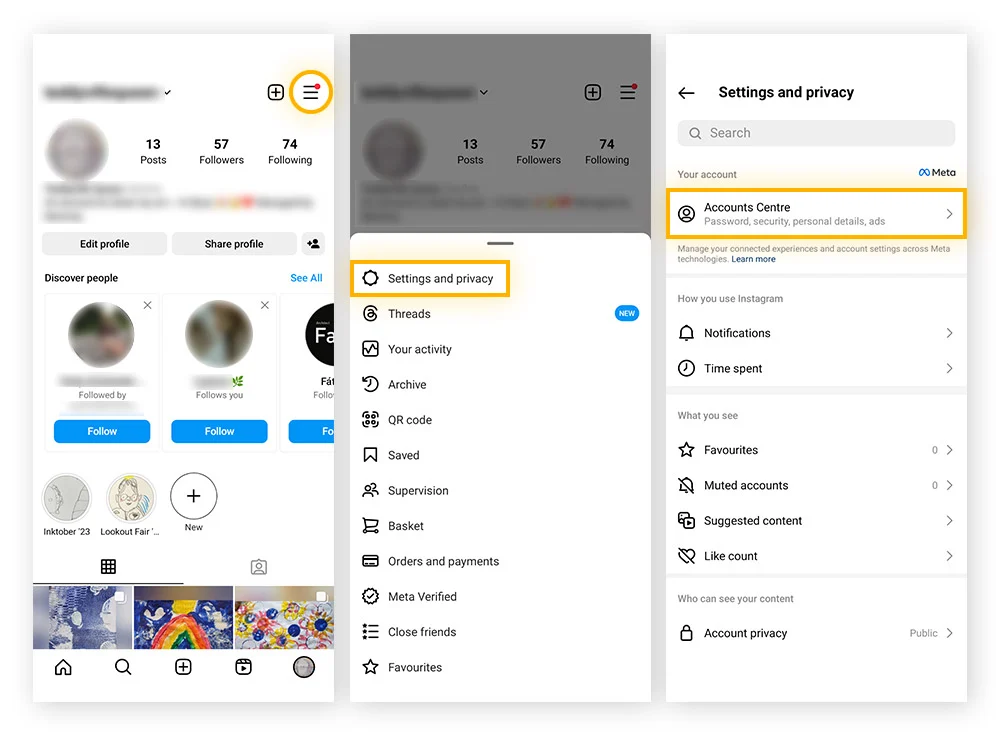
-
Tap Personal details > Account ownership and control > Deactivation or deletion.
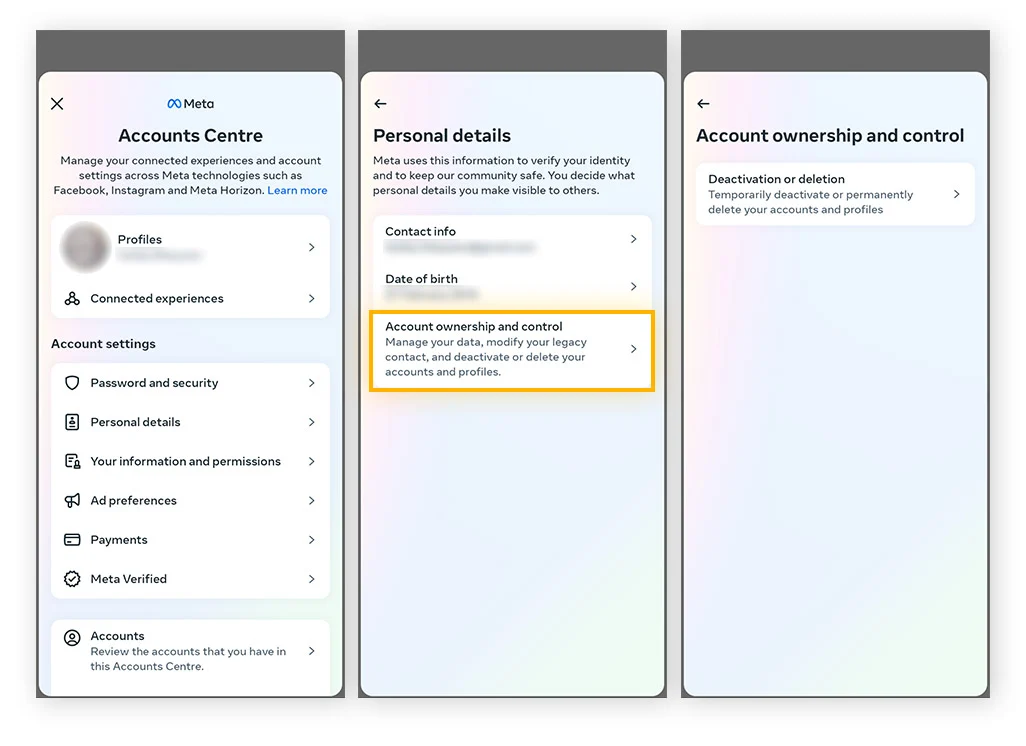
-
Select the account you want to deactivate. Select Deactivate account > Continue.
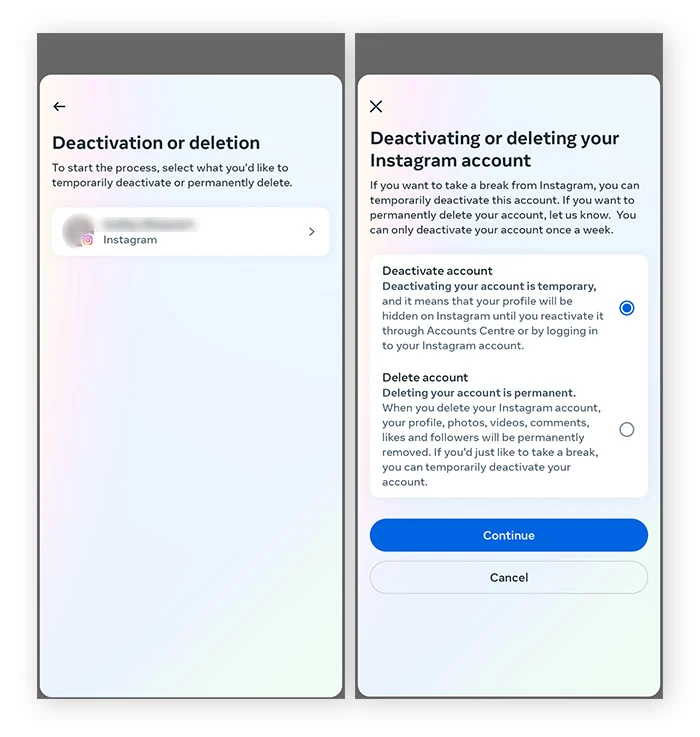
-
Re-enter your password, select the reason for deactivating your account, then tap Continue. Your account will now be deactivated.
How to delete your Instagram account on your PC or Mac
You can delete your Instagram account on a PC or Mac via the Account Center.
Here’s how to delete your account on a computer:
-
Log in to your Instagram account.
-
Go to More > Settings > Account Center.
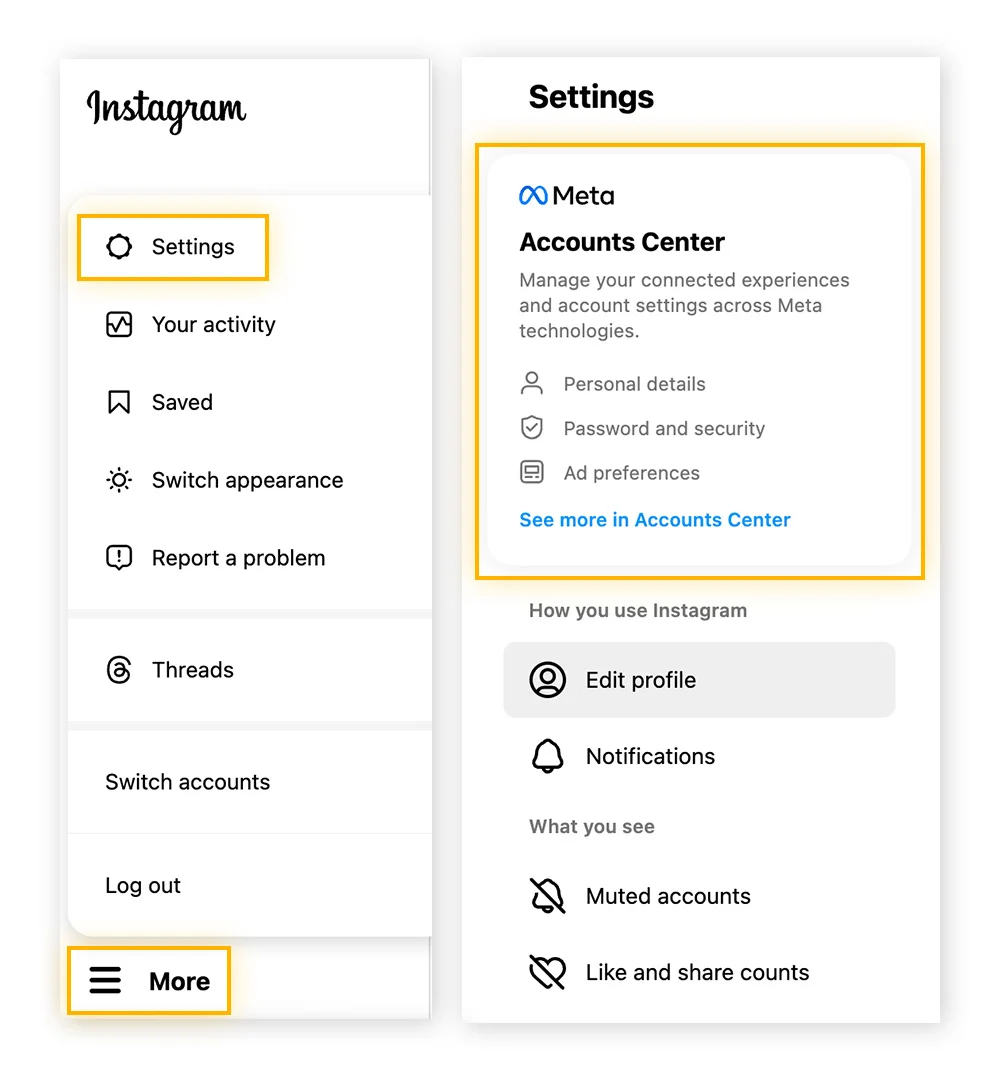
-
Click Personal details > Account ownership and control.
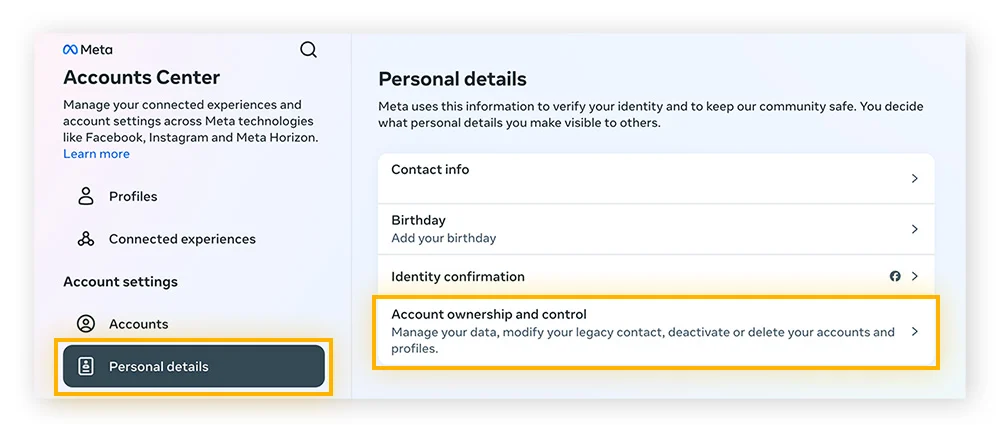
-
Click Deactivation or deletion.
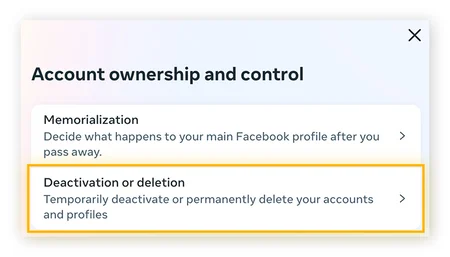
-
Select your account, then click the button next to Delete account > Continue.
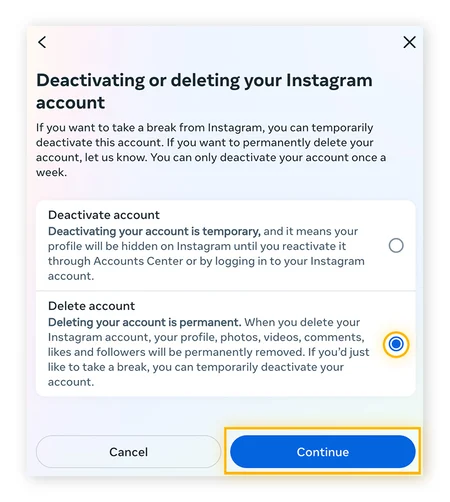
-
Enter your password, select a reason for canceling, then click Continue > Delete account.
Another way to delete Instagram is to make a permanent removal request. Log in to the account you want to delete and request a permanent removal. Select your reason for deletion from the list, re-enter your password, and click Delete to confirm.
 Turkey (Türkçe)
Turkey (Türkçe) Germany (German)
Germany (German) Worldwide (English)
Worldwide (English)




Yorumlar