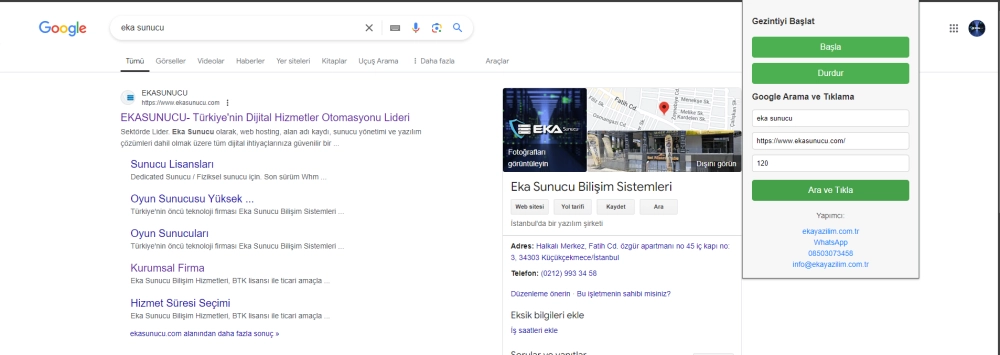
This extension is designed to automatically navigate specific web pages, browse through menus, search for a specified site in Google search results, and click on it.
Automatic Menu Navigation:
Stop Functionality:
Google Search and Click:
Fully Automated Operations:
Dynamic URL Redirections:
Start/Stop:
Google Search and Click:
This extension is ideal for users who want to automate specific tasks. It saves time by reducing manual operations and quickly executes repetitive tasks.
This guide provides step-by-step instructions for manually installing the extension on your Google Chrome browser.
First, you need to gather the necessary files for the extension into a single folder. The following files should be included in this folder:
These files constitute the core components required for your extension to function.
chrome://extensions/ and press Enter.chrome://extensions/ page.